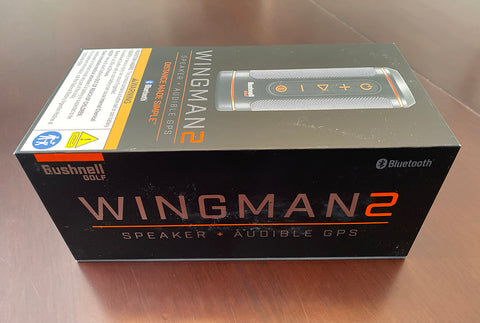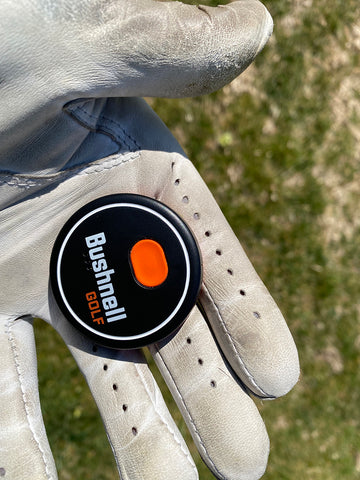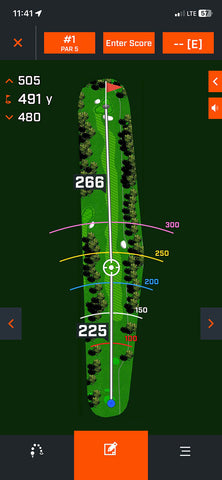Bushnell Wingman 2 Review: Establishing a New Golf GPS Speaker Standard
Everything you want to know about this next-gen king of golf speakers—from sound quality to on-course feature details—our golf reviewer Marc lays it all out for you below!
Music on the golf course.
That one sentence elicits a response, often a passionate one, from just about every golfer nowadays. Some want music with every round and think it’s about time golf weren’t so stuffy. Others don’t think it has any place in the game and see it as an obstruction to golf’s outdoor tranquility.
But love it or hate it, know this: The Bushnell Wingman is the reason for it. Released in 2020, this was the first golf-specific speaker, combining audible GPS yardage readouts with a rugged exterior, reliable magnetic mount, and legitimate audio performance. It became insanely popular and made music on the golf course a widespread thing.
Suddenly, a whole new product category — golf speakers — are on the mainstream market. We’re seeing competing models pop up from other companies, and Bushnell themselves have released the Wingman Mini (a much smaller speaker) and the Wingman View (a speaker that includes a visual display) since the first Wingman. None of them have been as popular as the original.
And now we’ve got the Wingman 2. Bushnell has essentially taken their smash hit OG golf speaker and tweaked it a bit to replace it with something even better.
And the best part is that they didn’t raise the price. The Wingman 2 retails for $149.99, the same as the original.
I’ve been jamming with a Wingman 2 the last couple of rounds and have been having a hell of a time. For the record, I’ve been a take-it-or-leave-it music golfer, meaning I don’t usually initiate the music in a group on the golf course but am totally cool with it if someone else does. And I play music during my solo rounds about half the time. All that to say that I get it if you don’t dig music on the golf course. Sometimes, I prefer golf without it too.
But it’s here to stay. And, at least to me, it’s part of the positive momentum of growing the game, making it social for more types of people, and removing some of the pomp and circumstance that can be a real turnoff to many. And, of course, golf speakers can be used for more than music. I’ve enjoyed using them to listen to podcasts, the news, or a game.
So I think that, for as affordable as these golf speakers are relative to their high quality, a golfer of most any kind would be well served by having a golf speaker in their golf tech arsenal. And the Bushnell Wingman 2 is sure to be a leading candidate on any list.
But let’s find out if it’s a good buy. I’m going to walk you through my experience with all of this speaker’s features and how they compare to the original model to give you a clear idea of whether or not the Wingman 2 is right for you or that golfer you're shopping for.
Let’s rock!
Watch Ryan from PlayBetter Test Out the Wingman 2 on the Course!
What Is a Golf GPS Speaker?
Before we get too deep, let’s knock out the relevant vocabulary. A golf GPS speaker, if you didn’t know, is like most any other Bluetooth speaker except that it also can give you audible GPS yardages to the front, middle, and back of pretty much every golf hole on the planet. And, through an app, the speaker user can get even more detailed information about their round, including distances to hazards, a map of the hole, a scorecard, and other features.
The other distinctive quality of a golf speaker is that they usually include a magnet so that the speaker can attach to the metal post of a golf cart, making for a convenient and effective broadcast position. This was a Bushnell invention and one of the reasons for the original Wingman’s meteoric rise in popularity.
Golf GPS speakers are also generally rugged and water resistant so that they can be used reliably outdoors.
And golf speakers like the Bushnell Wingman and Wingman 2 include a tiny remote control for even more convenience.
Those are the standard features that the original Wingman established.
Now, let’s see how the Wingman 2 takes things to a new level.
The Bushnell Wingman 2 Is Loaded With Features
I gotta say, this is a really fun product. First of all, the sound quality is quite impressive. For a $150 Bluetooth speaker, the sound is full and balanced, warm and rich even.
You can easily toggle the Wingman 2 between an indoor and outdoor mode by simultaneously pressing the volume up and down buttons. I greatly prefer the indoor mode, which I find to be smoother and tonally more detailed. You can better differentiate between the treble, midrange, and bass. I actually use the speaker in indoor mode most of the time, even when I’m listening outdoors. But when the wind is too strong or it’s otherwise loud outside, outdoor mode gives you a bit more amplification to more effectively “throw” the sound through the competing ambient noise.
The Wingman 2 is incredibly rugged, with a hard exterior shell. It can take a beating. And the BITE magnet is so strong that you almost need two hands to pry it off of whatever metal you stick it to. Bushnell pioneered the genius magnetic attachment, and now they’ve improved it.
I also love using the Wingman 2 as just a general Bluetooth speaker. I’ve used it around the grill, while playing cornhole, and just hanging out in a part of the house without other speakers.
And here’s a sleeper feature of the Wingman 2: On the bottom, where the USB-C charging port is, there’s also a USB-A connection. That means you can use the speaker as a power bank for charging up your phone or other devices. That’s a huge plus for when you’re out on the golf course and your phone is flaming out, which is an occurrence every regular golfer has faced.
And speaking of battery life, the Wingman 2 can be in-use for up to 14 hours. That’s outstanding endurance. Even if it’s taking you four-plus hours to play 18, that’s more than three rounds before you need to recharge. The Wingman 2 also includes a new battery indicator light so that you can easily gauge how much time you have left.
Record and Play Custom Messages Using the Wingman 2 Remote Control
The Wingman includes a tiny circular remote control that snaps into the top of the speaker. With the Wingman 2 edition, the remote also includes a magnet so that you can attach it to a golf cart post or wherever the same way you do with the speaker. Or you can keep the remote in your pocket. It’s so small you don’t notice it at all when you swing.
I have to say the remote is so small that I worry about losing it. Luckily, the Bushnell Golf app includes a “find your remote” function that works the same way as other “find your phone” type services. I tested it out, and it works fairly well. So long as the remote is on and connected to Bluetooth, it will ring so that you can hear and locate it. The problem is that the ringing sound isn’t all that loud, so you’re going to need to be fairly nearby to hear it.
The remote gives you easy-click access to front-middle-back yardages when you’re using the Bushnell Wingman 2 in Golf Mode. You’ve got the option to operate in Music Mode, which basically makes the Wingman 2 just a normal Bluetooth speaker, or in Golf Mode. To use Golf Mode, you have to pair the Wingman 2 to your phone through the Bushnell Golf app. It’s simple to do. You scan a QR code, download the app, pair it to your phone via Bluetooth, and you’re done.
In Golf Mode, one click of the remote button gets you your GPS yardages. But the second and third clicks are where the fun begins. That’s because the Wingman 2 gives you the option to record your own custom messages. There are default “golf clap” and “crowd roar” messages stored in the software. But in the Bushnell Golf app, you can record your own short quips. Then you can set them so that you can have them play through the speaker on command with either two or three clicks of the remote control button. You can also record first tee introductions so that the speaker will call out the names and whatever other information you’ve included about everyone in your playing group. You can envision the trash-talking opportunities and fun you might be able to have with this custom message feature. Then again, in some groups, it might get old fast.
In Music Mode, one remote click is play/pause, two clicks advances to the next track, and three clicks takes you back to the previous track.
My biggest complaint about the remote functionality is that there’s not a volume control. To me, this is a huge miss. When I’m playing a speaker on the golf course, I want to be courteous to other golfers. So when I come within earshot of others, I like to nudge the volume down a bit if I think there’s any risk of annoyance. This should be exactly what a remote control is for. But with the Wingman 2, unless I’m next to the speaker itself, I can’t control the volume. And to make it even worse, if you’re operating the speaker in Golf Mode, you don’t even have the option to pause the music with the remote control. I think these remote control limitations should be the first thing improved if there’s going to be a Wingman 3.
As for the buttons on the speaker itself, you’ve got your standard on/off, play/pause, and volume up/down. Then there’s a button with a circled capital “B.” This is what you hit to pair the speaker with the app and phone. And in Golf Mode, the “B” button gives you your yardages and custom messages.
Pair Two Wingmans
Bushnell’s TWS technology allows you to pair the Wingman 2 with another Wingman 2, Wingman View or Wingman Mini for what Bushnell calls surround sound. I don’t think this really qualifies as true surround sound as the audio isn’t mixed for more than two channels. Really, it’s just enhanced stereo sound, but it’s still a cool feature if you have multiple Bushnell speakers beyond the original Wingman.
Built-In Microphone for On-Course Phone Calls
The Wingman 2 makes it easy when you do want to make or take calls, thanks to a built-in microphone. To answer a call, you briefly press the play button. You press and hold the same button to reject a call, which seems risky to me; you might accidentally connect when you meant to reject. And to end the call, you press that same play button again.
Bushnell Golf App
I really didn’t envision using an app much when listening to a golf GPS speaker. But I have to say that the Bushnell Golf app is pretty sweet. For one thing, the course maps that you get are actually very nice and detailed with really clean graphics. The app provides a lot of useful information and essentially turns your phone into a hand-held golf GPS device that you can use in tandem with the audible distances you’re getting through the Wingman 2 speaker.
You can do a lot more with the app, including keeping track of your distances and statistics and using it as a digital scorecard. It’s actually a pretty great resource, especially if the Wingman 2 is your only golf tech device. You can use the app in tandem with the speaker to get a lot of the information that people use golf watches, rangefinders, and shot-tracking devices to figure out.
Bushnell Wingman 2 vs Original vs Mini vs View
So the Wingman 2 includes a lot of really great features. But not all of them are new. The main things that set this new edition apart from the original Wingman are:
- The stronger BITE magnet
- The magnetic attachment on the remote control
- The battery-indicator light
- The improved USB-C/USB-A power bank
There’s no question that those things are improvements. Are they big enough improvements to get super excited about? I’m not so sure about that. But it doesn’t matter because Bushnell didn’t raise the price. So it’s nothing but good news to have the Wingman 2 simply replace the original Wingman.
There is one thing on the original that for some reason isn’t on the Wingman 2, and that is a hook for attaching a carabiner. With the Wingman 2, you really don’t have any mounting options other than the magnet. That sucks if you want to use the speaker if you’re walking and carrying your bag. The speaker does weigh a pound-and-a-half and is 7.4 x 2.9 x 2.8 inches, so a lot of golfers aren’t going to want to carry it. But on some occasions you may want to, and unfortunately, the Wingman 2 doesn’t really give you an obvious option for that. That said, I did find the magnet strong enough that I could reliably stick the Wingman 2 to one of my irons without the risk of it falling off. So that might be the best carry-option hack.
What’s more likely is that if you’re a walking golfer who wants music on the golf course, something like the much smaller Wingman Mini, which retails for $99.99, is a better option. As a smaller speaker, it’s not going to have the same dynamic range or output as the Wingman 2, but it’s definitely much more portable.
The Bushnell Wingman View, at $199.99, is $50 more expensive than the Wingman 2. The advantage of the View is that you can both hear and see your yardages. But, honestly the screen on the view is so small and sun glare is such a constant issue, that I don’t really know why you’d spend the extra money. I think the Wingman 2 is likely a better choice for the majority of golfers.
Is the Bushnell Wingman 2 a Good Buy?
As I said, I get it if you don’t want to mix music and golf. I think that’s a perfectly reasonable position. But for everyone else, and for a growing majority of golfers who want to play some tunes at least occasionally during social rounds, I think owning a golf GPS speaker is a no-brainer. And for most people, I think the Bushnell Wingman 2 is your best option.
I used to be a bit skeptical about the advantages of a golf speaker beyond just playing music. I wasn’t sure if I’d even like having audible yardages. But I have to say that, for the same pace-of-play reasons that I often prefer the simplicity and quickness of a golf watch to a rangefinder, I really love being able to push a button to get my front-middle-back distances all without having to take my eyes off the target. It’s a nice way to play; like having a caddy telling you your numbers. I also think the custom messages feature is going to be a lot of fun for the right type of user.
I also love the versatility of this speaker. It’s really just a very nice Bluetooth speaker that you can use for all kinds of everyday things. For $150, I think it’s worth owning even if you didn’t use the golf features. Having a speaker of this quality that includes this strong of a magnet for easy mounting in all kinds of circumstances is really handy. I just wish the Wingman 2 still included some kind of a hook for those situations where there’s nothing metal available.
As I noted, my only other gripe is that I wish the Wingman 2 remote control could control volume. And to think that you can’t even pause the music with the remote if you’re in Golf Mode is, to me, just dumb.
But the pros far outweigh the cons in this one. Not only do I think you should get a Bushnell Wingman 2 for yourself, I think it makes for the perfect, no-risk gift option for just about any golfer in your life. Unless, that is, they have a severe aversion to music on the golf course.
About PlayBetter Golf Reviewer Marc Sheforgen
Marc "Shef" Sheforgen is a golf writer whose passion for the game far exceeds his ability to play it well. Marc covers all things golf, from product reviews and equipment recommendations to event coverage and tournament analysis. When he’s not playing, watching, or writing about golf, he enjoys traveling (often golf-related), youth sports coaching, volunteering, and record collecting.